How to Remove Malware from Android
Your powerful Android smartphone may start showing diminishing performance due to malware attacks. Being an open-source platform, Android has always been on cybercriminals’ radar. Here, they try to perform nefarious acts to breach your device security and steal your valuable data.
Knowing the fact that malware is an emerging real threat, it becomes important to follow certain preventive measures to ensure your device and data security. Here, your device could be infected due to some malicious app or content which could be removed following certain steps. Let’s discuss how you can do that?
Manual Process
The manual process to remove malware from Android device includes finding and uninstalling the suspicious app in Safe Mode. To do this, follow this process:

Source: wondershare
If your device is on:
- Press power button and hold it for few seconds.
- Here, you will see multiple options. Touch and hold Power Off option. When prompted press OK.
- Now your smartphone will start in safe mode. You can see “Safe Mode” mentioned at the lower-left corner of device screen.
If your phone is off:
- Press your smartphone’s power button.
- Once the animation starts, simply press & hold device’s volume down button. You need to hold it until the animation ends. Now your device will run in safe mode.
- You can see “Safe Mode” at the lower-left corner of the screen.
Note: To run your device into Safe Mode, steps may vary as per your phone model. You need to check it before booting your device into safe mode.
Once you have run your device into Safe Mode, next is to find the suspicious app that is causing the trouble. While only built-in apps & services run during the safe mode, if your device is running well, then you can determine it is third-party apps that are causing trouble. If you find freezing, crashing, and other performance issues cause when you run a specific app, then you can try to remove that app in safe mode. Following this quick tip, you can easily remove malware from Android.
Now that you have found and removed the malicious app, next is to exit from safe mode. To do this, follow these steps:
- Press power button on your phone and hold it for few seconds.
- Click Restart once different options appear. If you are not displayed restart option, then press and hold the power button for about 30 seconds, until your device restarts.
In addition to following manual process, you can also try third-party malware removal apps to scan, detect, and remove all malicious content from your phone. Let’s discuss one of these malware removal apps that comes as a complete solution to remove malware from Android and keep it safe.
Use Systweak Anti-Malware
Systweak Anti-Malware is best malware removal app that offers tons of useful security features to keep your device safe. It works as a one-stop solution to protect your data and phone from malicious content in all its forms.

Highlights of the App
- It works on advanced algorithms to protect you from all cyber threats.
- It is lightweight and free to use security app for Android.
- It works on simple, intuitive and easy-to-use interface to offer enhanced user experience.
Features of the App
Real-time Protection: It offers 24/7 protection to keep your security & privacy intact. It alerts you in real-time when you try to download some malicious apps on your device. This is useful feature to block malicious content in the first place to keep malware away.
Complete Protection: Systweak Anti-Malware protects your device from all types of malicious content including adware, spyware, Trojans, and more. It builds an effective security wall to keep your device safe from all types of infections.

App Protection: With real-time protection Systweak Anti-Malware blocks downloading suspicious and malicious apps effectively. This smart malware removal app ensures no malicious app is installed on your device to offer comprehensive security.
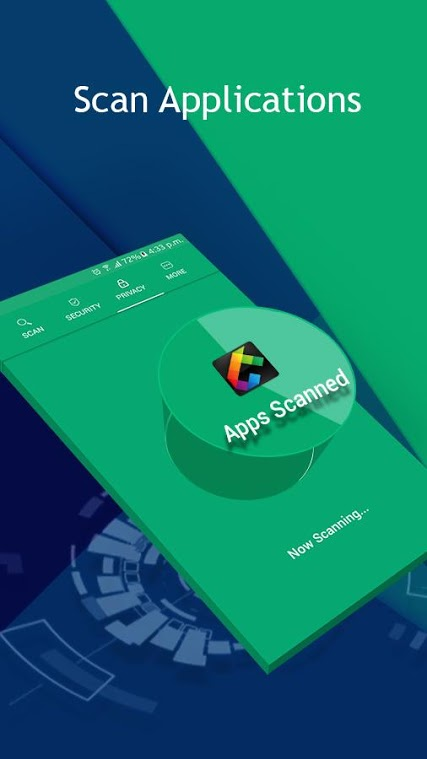
Web Protection: It ensures your online activities remain safe when you browse online. To do this, it blocks access to malicious & harmful sites effectively. It also blocks your access to phishing sites accidentally.
Scheduler: You can use this smart malware removal app to schedule automated malware scans. It is useful security feature of the app that helps run regular security checks daily or on weekly basis.
Performance Boost: Systweak Anti-Malware not only protects you from malware and malicious content, but it also offers significant performance boost on your device.
Multiple Scan Options: App offers multiple scan options including Quick and Deep scan options. It is useful feature to fulfill all your security needs.
Official Website of Systweak Anti-Malware
Conclusion
Running device into safe mode is quick
way to get rid of malicious apps on your device in the first place. Furthermore, if you want complete protection, then you should consider using best anti-malware tools like Systweak Anti-Malware. This smart malware removal tool for Android offers comprehensive security solution to keep your device safe from all malware issues. Do try above-mentioned steps and share your experience in the comments below.
Top 5 Must Have Tools For A Photographer
In the present world, the complete definition of photography seems to be changed. Photography, a few years back that is considered as a profession or a skill set for a limited number of users is now welcoming new photographers from all around the globe. Now, the photography world is experiencing a whole new world of creativity with a fragrance of freshness. And all this is possible due to new tools and gadgets that bring out the hidden talent from inside lot many people. Also, the photographic gears that were not easily available previously are now and readily available and that too at an affordable price. And who can forget those high-end smartphones with a stunning camera that gave a new meaning to photography. You can now click the same amazing picture with your smartphone like you can click with a professional camera. The depth effect, bokeh effect, red-eye reduction, white balance all that once is associated with a high-end camera can be found in a smartphone.
But still, to make all those clicks more amazing and sharp a photographer needs some tools. Here in this article, we will be going to discuss such five must-have tools for a photographer.
Photo Editors:
This is one of the tool that can make your normal picture a master piece. If you search around the web then you will find it filled with many photo editors, both free and paid. These photo editors can sharpen your photos, give it a depth effect if needed, rotate it, remove the noise especially if a photo is clicked in low light condition.
GIMP:

GIMP is a free to use photo editor that you try if you presently do not wish to invest much in your photography. Moreover, it is a cross-platform photo editor that is open source. All it means you are completely free to make changes in its source code and share your changes with others. Although GIMP is quite popular but comparing it with Adobe products doesn’t make a sense. Initially you may have found it hard to work with this image editor but once you become used to with the product, working on it is a real charm.
Adobe Lightroom 6:

Another popular name in the category of image editors is Adobe Lightroom. This product from Adobe is quite popular both among amateur as well as professional photographers. Many photographers prefer this amazing tool over other renowned photo editors. And the prime for this is that you can not only use this to edit your photographs but also use it to organize your photo collection and export them whenever needed. The product is available for Windows PC and MAC with a price tag of £103.88. But if you take your photography seriously than the product is a worth to try even though it is not free.
Backup Tools:
You have clicked an amazing photograph, you have edited it with a photo editor and make it a masterpiece. Now what if get lost or deleted, the thought itself is scary. Therefore, a photographer also needs a backup solution to save his work.
Dropbox:

A popular name in cloud backup program that is trusted by millions of users from all over the globe. The program not only helps you to easily backup all your clicks but also provide you an option of easy sharing among various people. The free version allows you to save only 2GB of data, but it can be upgraded at any moment by purchasing additional space.
Google Drive:

Google Drive offered by Google is another option where you can save all your creative work. And what more it provides a 15 GB of space a lot more than Dropbox. However, similarly like Dropbox, you can purchase an additional space if needed. Moreover, if you have Google Photos on your device then you can enable auto-back option that automatically back up all your photos automatically to drive.
Duplicate Photos Removal Tool:
With various options for saving the images on cloud, local hard drive, external/network drive, duplicate images are becoming a big problem for photographers. Moreover, sharing of photos also lead to the duplications of photos. Therefore, to resolve this problem all you need is a duplicate photo cleaner tool that will help you remove all the duplicates. Duplicate Photos Fixer is one such software developed by Systweak that helps you to remove all the duplicate photos from your system with few clicks. The application is available almost for every platform, i.e. Windows, Mac, iOS, Android. Removing all the duplicates not only help you to regain space on your hard drive but also make your collection more organized.
So, guys, these were the list of top five tools that will help a photographer not only to create a perfect picture but also to save it and organize it.
Top 5 Tips to Prevent Your Computer from Crashing
A system crash may not be a very often event but when your system crashes, there can’t be an annoying situation like this. There may be numerous reasons behind system crash and befitting solutions to that as well. We have discussed some of these steps in this article to help you prevent your computer from crashing.
Deal with Heating Problem:
This is one of the possible reasons which may cause system crash problem. If your system is heated above the permitted range, then there are high chances it will crash as a last-ditch effort to save itself from permanent heat damage. Technically, almost everything inside your system generates heat and it may cause unstable performance by components inside your computer which may lead to a crash. Heat issue may cause due to various reasons like fans are not working properly, filters are unhindered by dust, power issues, dust, vents are not working well, and lot more.

Source: overclock
To fix heat issue, check your system is dispersing heat efficiently, fans are spinning properly, and check if power connection is right. If you find everything else is fine, then check your BIOS settings and Voltage settings as a possible fix. Further to clean dust & dirt from your system, turn off your system and use vacuum to clean dirt from outside the computer. Use compressed air to clean internal parts. Never apply liquid or solvent liquid to clean your system. Be careful with an internal cleaning of system and try not to mess with plugs, wires, knobs and turns. Once you allow your system to pass heat effectively, you can considerably control the heating problem and avoid crash like situation.
De-clutter Registry:
Windows Registry is a hierarchal database and vast collection of low-level settings or configuration settings for Windows operating system and for other apps. Everything on your system from device drivers to security accounts manager, kernel and user interface have access to Windows Registry for better functioning of the system. It is used to store information and settings for hardware devices, operating system configuration, software programs, user preferences and lot more. Over time these registry files get cluttered and start causing various issues on your system including system crash problem.

Source: techsupportalert
Traces of registry files from uninstalled apps & programs, old & obsolete registry files and other unused registry files keep accumulating in large numbers on your system. It not only occupies valuable disk space but it also affects system performance negatively. To edit registry on your system and to clean it, search “regedit” to open Registry Editor. Don’t forget to take backup of your existing registry before you make changes. And last don’t mess with registry files if you don’t have clue.
Use Disk Cleanup Utility:
This is another effective step to prevent your computer from crashing. Try to find and remove all unnecessary junk files from your system to recover some precious disk space for improved performance. To do this, you can use built-in utility called “Disk Cleanup” on your Windows system. It offers a detailed analysis of all junk files on your system and helps you remove them. It displays junk files analysis and allows you to view these files before you delete them. In results, it displays junk files like log files, thumbnails, temporary files, system error dump files, temporary Internet files and much more. It allows you to select and remove all these unnecessary files instantly to recover disk space. To use this utility, follow these steps.

Source: wikipedia
- Go to Start menu, search and select “disk cleanup” utility.
- From the pop-up window, select the drive you want to clean.
- On Disk Cleanup window, scroll down to find files & folders to delete.
- Select the files & folders and press OK to delete selected items.
Apart from deleting junk files, it also allows you to clean up old & obsolete system files. It provides a separate button called “Clean up system files” to help you find and clean these unnecessary system files. This useful utility offers effective results and helps you recover disk space to improve system performance. Further, it prevents your system from crashing. This effective tool offers results like PC cleaning software tools.
Defragment Disk:
Your system hard drive gets fragmented over time due to prolonged use. When you keep on installing, updating and uninstalling programs and files, it causes disk defragmentation. Due to this, your system takes more time search files or open and run programs. It affects system speed and performance negatively. To defrag your hard drive, Windows offers built-in utility called Disk Defragmenter or Optimize Drive. You can use this built-in utility to instantly defrag your hard disk for better performance. Using this utility, you can manage your data on hard drive and improve system performance significantly.
To do this on Windows 7, search and select “disk defragmenter” by opening Start menu. On Disk Defragmenter window, select the drive you want to defrag and click “Defragment Disk” button.

Source: computerstepbystep
To do this on Windows 10, search “defrag” or “optimize” to open Optimize Drives window. Alternatively, you can also search “disk defragmenter” to open disk defragmentation utility. Select the drive you want to defrag and click on Optimize button to initiate the defragmentation process. After completing defragmentation, it will show message mentioning 0% fragmented on Optimize Drives window.

Source: isunshare
Install Reputable Security Suite:
Another possible reason behind crashing of your system could be virus on it. If you find slower than expected speed, sudden crash, pop-up windows and similar signs then there are high chances your system is affected by virus attack. To deal with situation, you can consider installing reputable security suite. To do this, keep your system Firewall up to date and look for reliable anti-malware program. Firewall on your system will create a protective wall between your system and content coming from Internet and anti-malware program will provide thorough security to your system from all types of malware threats. Following this simple step, you can keep your system speed & performance intact while preventing system crash situation.

Source: naijatechguide
Conclusion: Windows systems offer various useful built-in tools to help you keep your system performance intact. These built-in tools help you clean your system from all junk files, protect from virus threats, and offers various other performance improvement features. Following above mentions steps, you can prevent your computer from crashing effectively.
How to Automatically Record Calls on Android
There may be numerous reasons you want to keep track of all your calls by recording them live on your Android device. Call recording in some form dates back to over a century and the technology has continued to advance with each passing decade. With the cloud-based call recording apps you need to worry about storage of call records. Further, with call recording apps on Android, you can easily store all your call records for future reference. These apps work on advanced techniques to offer you some latest features. In this article, we have discussed top 5 automatic call recording apps for Android to help you pick your choice.
Automatic Call Recorder

Source: topapps
Offered by: Appliqato
Requires Android: 2.3 and Up
Automatic Call Recorder allows you to select which calls you want to record or save. Further, you can listen to calls, add notes or share them easily. It has an integration with Dropbox and Google Drive to save your calls on cloud servers. It stores all recorded calls in Inbox where you can set the size of Inbox. App will record and save the calls to the limit of your device storage space. You can save important call logs in Saved Calls folder and the older calls will be deleted automatically with inflow of new calls. You can also enable Call Summary menu where app will display all options immediately after a call. You can search recordings by phone number, contact or note. App offers three call record settings i.e. Record everything (default), Ignore everything and Ignore contacts.
Advanced Call Recorder

Source: play.google
Offered by: Systweak Software
Requires Android: 4.0 and UP
Advanced Call Recorder is state-of-the-art Android call recorder tool that gives you complete control over all your incoming and outgoing call records. It allows you to save call records on demand. It records all your calls as a default setting as an audio file on your device. Further, you can move or share these audio files to other locations. This light weight call recording app consumes low device resources and offers quality recordings. This amazing app allows you to block unwanted calls, store call record files with password/pattern, share recorded files, add notes to recordings, add to favorite, generate call record history, and much more. It offers advanced security features to keep your call records secure and keep your recordings in encrypted manner.
Call Recorder

Source: appgravity
Offered by: Green Apple Studio
Requires Android: 4.0 and Up
Call Recorder allows you to record calls automatically and even offer Whitelist calls option. You can listen to recorded calls, share them or add note to them. It synchronizes your calls to cloud servers to offer you easy access to your call records. You can store important call records in Important tab for quick access. It keeps recording your new calls and store them in Inbox by removing old call records when inbox is full. You can view recorded call records with options like list by time, group by dates and group by names. You can store recorded files in mp3 format on your SD card for future reference.
Auto Call Recorder 2017

Image Source: play.google
Offered by: Quantum4u
Requires Android: 3.0 and Up
Auto Call Recorder helps you record calls in crystal clear sound quality. You can use this tool to record your calls in HD sound quality and use this app even when you are offline. It supports advanced unknown caller details notifications and 3GPP and MPEG4 file formats. You can secure the app access and data on it by secured password. You can use this tool to play, delete, call and share the call details. This compact app supports multiple language options to help users around the world. Further, it offers caller details from unknown numbers for improved security.
All Call Recorder Automatic

Image Source: Source: play.google
Offered by: Starbox
Requires Android: 4.1 and Up
All Call Recorder Automatic is an advanced app that helps you record individual calls or group chats. It allows you to create a library of all your call records for easy access. It stores calls records in list and calendar format. It works on an intuitive and user-friendly interface to offer some amazing services. It saves call records in .caf format and allows you to keep recorded files at desired location. Further, you can share call records via email, messenger, Bluetooth, cloud storage etc. This is simple yet powerful tool to help you keep track of all your call records.
Conclusion: Call recording apps are effective tools that help you keep track of all your incoming and outgoing calls. It even allows you to store your call records on cloud servers for easy access. You can use these tools for future call references as well.